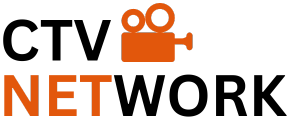In this brief video tutorial, we’ll explore effective ways to minimize aliasing issues that often arise in footage captured by action cameras. We’ll be utilizing After Effects and a free plugin called FXAA for this purpose.
Aliasing refers to distortion artifacts that can appear in any footage, but they’re particularly prevalent in recordings made with action cameras, drones, and smartphones.

Aliasing causes edges to appear jagged or “stair-stepped” instead of smooth. This phenomenon, known as “sampling error,” occurs when the camera’s sensor fails to capture sufficient detail to accurately depict the image—an issue exacerbated by the typically small sensors in action cameras.
Why Do Action Cameras Exhibit This Issue?
In addition to having small sensors, action cameras often come with high video sharpening settings enabled by default. Sometimes, these settings cannot be disabled or sufficiently reduced.
Another common issue with footage from action cameras is compression artifacts, which can make aliasing more prominent.

Using Gaussian Blur to Mitigate Aliasing (Traditional Approach)
In the past, the primary method for reducing aliasing in action camera footage during post-production was to apply a gentle blur effect to the entire shot. However, this approach risks diminishing other important details in the image.
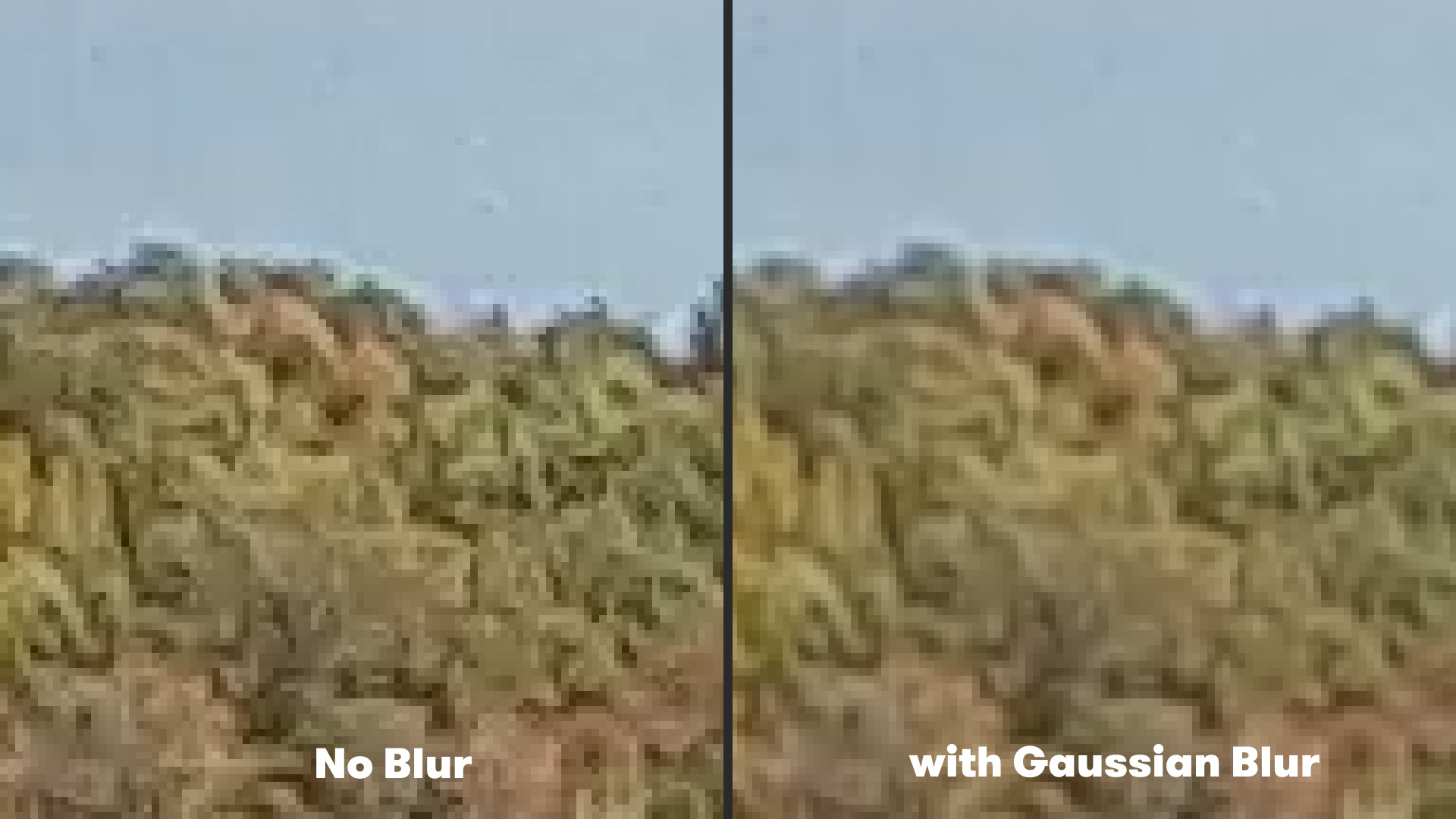
To use this method, select your footage, go to Effect > Blur & Sharpen > Gaussian Blur, and set the Blurriness to 2. This will slightly blur the entire shot, helping to reduce unwanted aliasing flicker.
Implementing the FXAA Plugin
The FXAA plugin from Plugin Everything offers a free solution for anti-aliasing. This plugin analyzes all the pixels in your footage using an edge detection algorithm, applying a blur to smooth out jagged edges.
FXAA is efficient, making it particularly well-suited for action camera footage.
Applying the plugin is straightforward. Select your footage in the composition, navigate to Effect > Plugin Everything > FXAA, and you’re done!
This should effectively reduce aliasing in your action camera footage. You can even apply multiple instances of FXAA to enhance the effect and further diminish any artifacts!
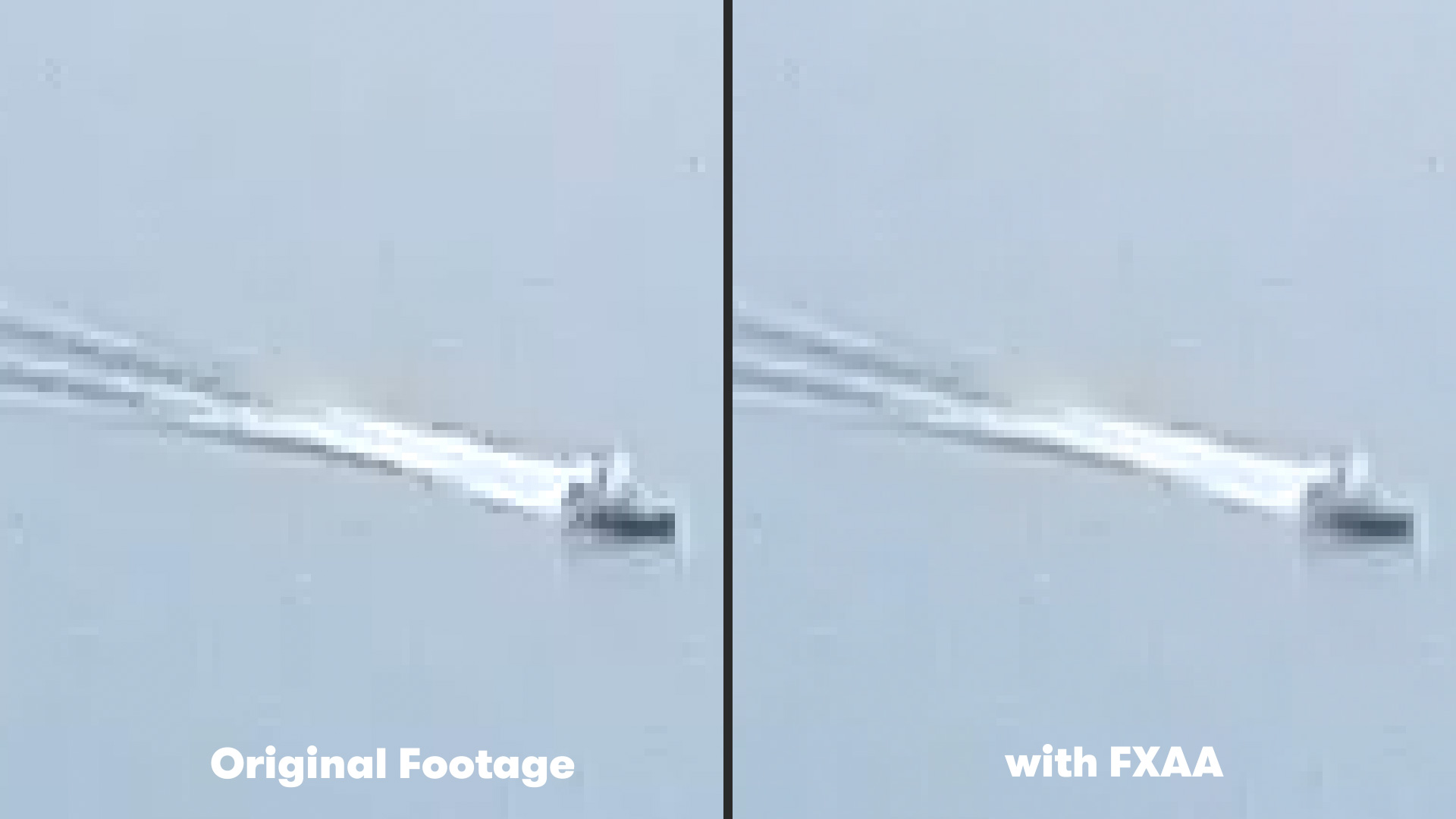
Interested in enhancing your action camera footage further? Check out our tutorial on Stabilizing GoPro Footage using the ReelSteady GO App!
Curious about the royalty-free music tracks we used in this video? Give them another listen:
License this cover image via Denis Kornilov.